Introducing
Microsoft 365 For Small Businesses: The Cloud-Powered Solution for Your Organization!

In today's digital landscape, small businesses need a comprehensive solution that enables seamless collaboration, boosts productivity, and ensures the security of their valuable data. Microsoft 365 for Business is the ultimate suite of applications and tools designed to meet these critical needs and propel your organization towards success.
With Microsoft 365 for Business, you gain access to a wide range of applications, including the renowned Microsoft Office suite. Whether it's creating documents in Word, crunching numbers in Excel, crafting captivating presentations in PowerPoint, or organizing your team's tasks in OneNote, Microsoft 365 has you covered. But it doesn't stop there.
What sets Microsoft 365 for Business apart is its ability to empower your workforce, regardless of their location or device. Employees can collaborate seamlessly using familiar tools such as Outlook, enabling efficient email management, scheduling, and contact organization. Microsoft Teams takes communication to the next level by providing a centralized platform for chat, video meetings, and file sharing, fostering teamwork like never before.
In this Article:
- Microsoft 365 Apps for Business: Get ready for a productivity boost
- Microsoft 365 Business Basic: Time to take your business communication to the next level.
- Microsoft 365 Business Standard: Elevate your business operations with this comprehensive plan.
- Microsoft 365 Business Premium: Get ready for the ultimate Microsoft 365 experience
- Wrap up
What is Microsoft 365 for Business
Microsoft 365 for Business is a subscription-based service that enables organizations to operate in the cloud, with Microsoft managing the IT infrastructure on their behalf. It facilitates seamless connectivity between employees, providing them with access to essential individuals, information, and resources necessary to excel in their tasks, regardless of the device they are using.
Let's explore the fantastic plans Microsoft 365 for Business offers, designed to cater to your unique business needs:
Microsoft 365 Apps for Business: Get ready for a productivity boost
This plan provides you with the desktop versions of all your favorite Microsoft 365 apps, including Outlook, Word, Excel, PowerPoint, OneNote, and even Access and Publisher for PC users. Enjoy the convenience of storing and sharing files with a whopping 1 TB of cloud storage per user. Plus, you can install Microsoft 365 apps on up to five mobile devices, five tablets, and five PCs or Macs per user.
Microsoft 365 Business Basic: Time to take your business communication to the next level.
With this plan, you'll have a 50 GB mailbox and a custom email domain address. Collaborate effortlessly using Microsoft Teams, your ultimate teamwork hub. Access Microsoft 365 apps online, including Outlook, Word, Excel, PowerPoint, and OneNote. And just like the Apps for Business plan, you'll get that generous 1 TB of cloud storage per user. Don't forget about the convenience of online meetings and video conferencing for up to 300 users.
Microsoft 365 Business Standard: Elevate your business operations with this comprehensive plan.
In addition to all the features of the Business Basic plan, you'll enjoy the desktop versions of Outlook, Word, Excel, PowerPoint, OneNote, Access, and Publisher (for PC users). Store and share files with ease using the abundant 1 TB of cloud storage per user. And of course, the ability to install Microsoft 365 apps on multiple devices per user is still there.
Microsoft 365 Business Premium: Get ready for the ultimate Microsoft 365 experience
Stay ahead of the curve with the latest versions of Word, Excel, PowerPoint, and more. Connect effortlessly with customers and colleagues using Outlook, Exchange, and Microsoft Teams. With 1 TB of cloud storage on OneDrive per user, your files are always within reach. Protect your business from cyber threats with advanced security features, including phishing and ransomware protection. It also protect safeguard sensitive information with encryption and maintain device security across various platforms.
Reasons to Choose Microsoft 365
With its extensive range of features and benefits, Microsoft 365 stands out as the ultimate choice for businesses of all sizes. Here are seven compelling reasons why:
1. Cloud-Based Access
With Microsoft Office 365, organizations gain the advantage of a cloud-based platform that offers secure access to their data from any device, at any time, and from anywhere. This flexibility proves particularly advantageous for organizations with employees spread across various locations, including on-site, remote, home, or satellite offices.
2. Online Updates
In the past, companies faced lengthy waits for Microsoft product updates, with new Windows editions emerging only every few years. However, the landscape has transformed, with continuous updates and enhancements becoming the norm. Microsoft promptly addresses security vulnerabilities by swiftly updating Office 365 across all cloud and desktop systems. Furthermore, they regularly introduce new features, such as addressing Excel, Word, and Office Remote Code Execution Vulnerabilities. Small businesses can rest assured, as Microsoft takes care of identifying and resolving potential weaknesses. Moreover, managing software licenses can be a headache for small business owners, often resulting in version discrepancies among employees. Microsoft 365 resolves this issue by providing comprehensive licensing and enabling company-wide deployment. This ensures that all employees work on the same version of Microsoft Office, receiving upgrades simultaneously.
3. Familiarity
Microsoft 365 for Small Businesses offers a significant advantage through its familiarity. Businesses are already well-acquainted with Microsoft Office products like Word, Excel, PowerPoint, and Outlook, which have long been industry standards. By adopting Microsoft 365, you can smoothly transition your workforce to a suite of tools they already know, eliminating the need for extensive training and ensuring productivity from the start. When employees are comfortable with the tools they use, they work more efficiently and effectively, leveraging their existing knowledge to navigate tasks, create documents, analyze data, and communicate seamlessly. This familiarity empowers them to focus on their core work, without the burden of adapting to a new and unfamiliar software environment.
4. Secure Cloud Storage
When it comes to safeguarding your business data, Office 365 is in a league of its own. With robust security measures such as two-factor authentication and threat detection, unauthorized access to your files becomes virtually impossible, even if someone gains access to your device. This level of security is particularly crucial for organizations handling confidential information. Office 365's built-in antivirus and spam filtering, disaster recovery capabilities, and stringent privacy policy further fortify its advanced IT security features. Additionally, with SSL/TSL encryption, anti-spam tools and Forefront Online Protection for Exchange (FOPE) that detects and filters out viruses, spam, and spyware, Office 365 goes above and beyond to prioritize cyber security.
5. Stress-free budgeting
For small businesses, Microsoft 365 offers a remarkable advantage: a predictable monthly cost. Say goodbye to hefty upfront expenses! With its flexible monthly billing process, Microsoft 365 allows you to easily adjust the number of users according to your requirements. There are no long-term contracts to worry about, and you have the freedom to change plans as your business grows. This scalable solution is precisely what small businesses need to embark on their cloud journey. By eliminating upfront costs, integrating Microsoft 365 into your monthly budget becomes a breeze, providing a hassle-free approach to financial planning.
6. Larger mailbox storage
It's a common habit to store all our email messages in our inboxes, often leading to a cluttered and overwhelming experience. Despite our attempts to clean up, we often end up hoarding every single email we've ever sent or received. With Microsoft 365, you no longer have to worry about running out of space or receiving pesky reminders to tidy up your email. Instead, embrace the generous allocation of 50GB for your email storage needs. This ample storage capacity ensures that you can easily store all your email messages in secure way.
7. All-in-One-Solutions
Why juggle multiple subscriptions for external apps when Microsoft 365 has got you covered? Say goodbye to the hassle of managing different platforms and embrace the convenience of having everything you need in one place.
Microsoft Teams vs Zoom
When comparing Teams and Zoom, it's important to highlight their primary distinctions:
- Zoom primarily focuses on video conferencing and slightly better suited for external meetings, but lacks the extensive range of features offered by Teams.
- While Teams is better for internal meetings, it stands out as a comprehensive one-stop-shop, seamlessly blending video conferencing with team chat, enabling the creation of dedicated Team/project channels, and offering an array of productivity features.
Additionally, Teams excels in boosting productivity, particularly during meetings or chats. To illustrate, imagine you're in a meeting and there are tasks that need immediate action. With Teams, you have the ability to create a loop component within the chat, enabling you to construct a comprehensive task list. You can easily add due dates and send notifications to the relevant individuals, ensuring everyone is on the same page and tasks are efficiently delegated and executed.
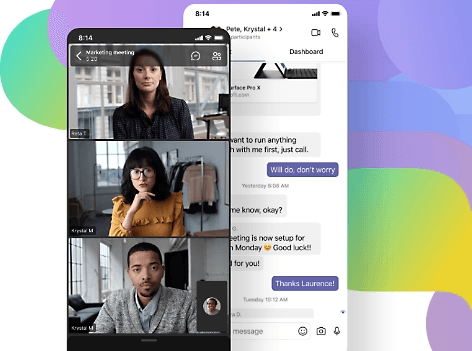
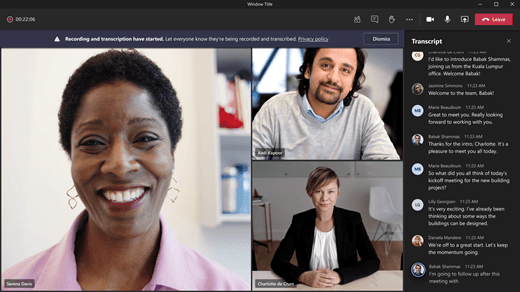
When it comes to recording and transcribing meetings, Teams goes above and beyond compared to Zoom. In Teams, you can not only record meetings but also have the option to email the recording to all attendees, ensuring easy access and sharing. The recordings are automatically saved in the meeting chat, allowing for instant retrieval. What sets Teams apart is its transcription feature, which is also saved in the chat and can be downloaded as a Word document for editing, highlighting key phrases, and more. In contrast, with Zoom, you would need to go through additional steps or rely on external apps to share the recording. Plus, Teams offers an impressive 1000 GB of storage per user for documents, accessible across mobile, tablet, web, and desktop. Files are securely stored in the cloud and can be effortlessly shared via links, enabling immediate and real-time collaboration. Zoom falls short in providing this level of convenience and preparedness for seamless teamwork.
Microsoft Teams vs Slack
The competition between Microsoft Teams and Slack has been fiercely contested for years as these industry giants vie for the top spot in workplace collaboration.
- User Interfaces – When it comes to user interface, Slack shines with its visually appealing design and intuitive layout. It offers a seamless navigation experience and customizable sidebars, making it user-friendly from the get-go. On the other hand, while Microsoft Teams may initially present a learning curve for newcomers, it excels in providing an uninterrupted workflow by consolidating all collaboration tools and Microsoft 365 applications in a single dashboard.
- Core Capabilities – Both Microsoft Teams and Slack offer channel-based messaging, audio and video conferencing, message search features, and storage options. However, the differences become apparent when analyzing the limitations of each plan. With Microsoft Teams, users enjoy the ability to search their entire message history, share screens by default, and conduct video and voice calls for larger groups. In contrast, Slack restricts message search to a limited number of archived messages, requires an upgrade for screen sharing, and only offers one-to-one video and voice calls. This comparison highlights Microsoft Teams as the frontrunner in core capabilities.
- Seamless Integrations – While Slack leads the pack in terms of third-party app integrations with an extensive selection of over 1,500 options, Microsoft Teams leverages its integration with Office 365 to provide users with a comprehensive suite of tools within the platform itself. By reducing the need to switch between applications, Microsoft Teams promotes productivity and offers a more streamlined experience. This advantage positions Microsoft Teams as the go-to choice for those seeking a cohesive and all-encompassing collaboration platform.
Sharepoint vs Google Drive
SharePoint and Google Drive differ primarily in their ecosystems. SharePoint is a part of the Microsoft application suite, serving as a tool within a larger framework for organizational collaboration and productivity. It integrates seamlessly with the Microsoft 365 platform, enabling users to manage content and documents through web browsers or desktop applications. On the other hand, Google Drive operates within the Google Suite as a cloud-based document management platform that allows file storage in various formats. It offers features like Google Docs for creating, editing, and deleting files, and easy sharing of access with other users. Despite offering similar services, SharePoint emerges as the superior platform due to its extensive capabilities and growth potential.
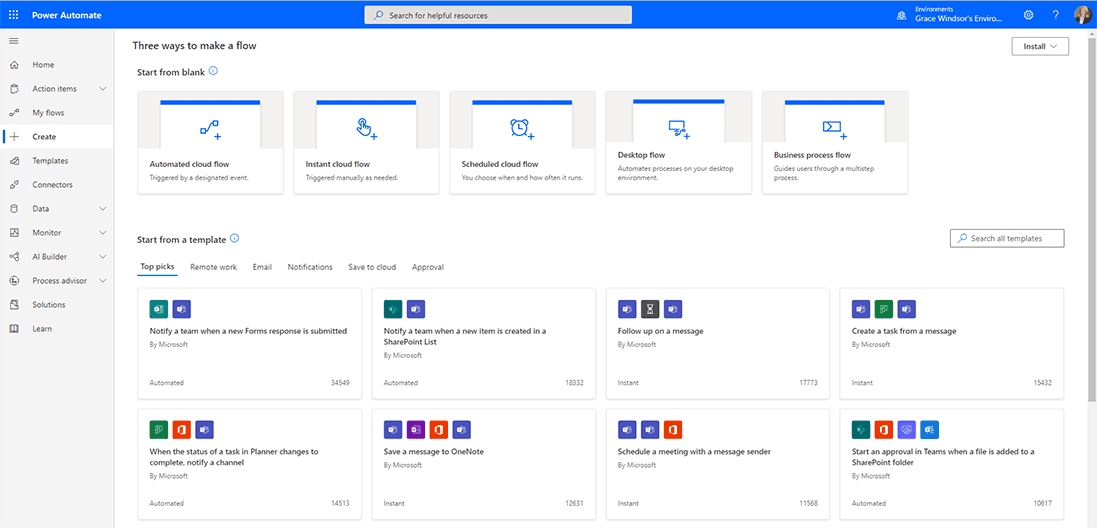
- Collaboration and Workflow Management: SharePoint allows users to create lists, establish workflows, and actively manage collaboration within teams. In contrast, Google Drive primarily focuses on document storage and sharing, lacking robust features for workflow management and team collaboration.
- Control and Monitoring – SharePoint's control features enable the monitoring of workstreams, ensuring adherence to schedules and goal attainment. This level of control is absent in Google Drive, where it is challenging to track progress, monitor activities, and maintain accountability within collaborative projects.
- Integration with Microsoft Applications – SharePoint seamlessly integrates with other Microsoft applications, facilitating data transfer between different apps. This integration allows for a more cohesive and efficient workflow, whereas Google Drive lacks the same level of integration with non-Google applications.
- Comprehensive Content Tracking – Conversations within Microsoft Teams can be easily transferred to SharePoint for future reference, enabling comprehensive content tracking across the Microsoft suite. Google Drive does not provide a comparable solution for tracking and organizing conversations and content within its ecosystem.
Microsoft Publisher vs Adobe InDesign
Microsoft Publisher, included in Microsoft 365, empowers business and education users to effortlessly create professional-quality materials with a focus on page layout design. Publisher allows individuals to create eye-catching business cards and various publications, including flyers, brochures, newsletters, and posters. Similarly, Adobe InDesign emerged as a powerful alternative in the graphic design landscape, providing integration with other Adobe applications and a wide range of features. While both software can be used for similar purposes, they have distinct features and characteristics that set them apart. Let's explore these aspects in more detail.
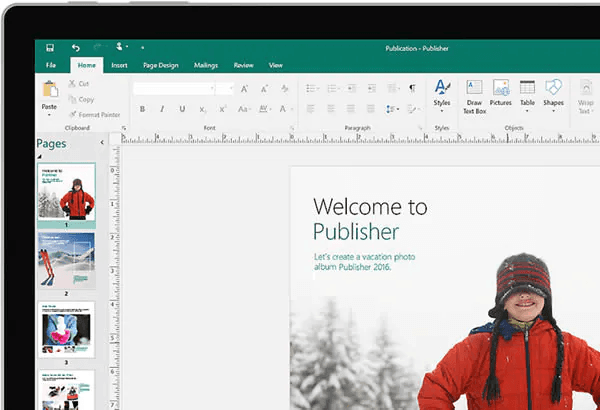
- Affordability – Publisher offers a cost-effective option, often included as part of the Microsoft Office suite, making it more accessible for users on a budget. In contrast, Adobe InDesign tends to be a higher-priced professional software, which may be more suitable for users with specific design needs or advanced requirements.
- Ease of Use – Publisher's user-friendly interface, especially for those already familiar with other Microsoft Office applications, especially Microsoft Word,, allows for a quick learning curve. This familiarity enables users to easily navigate Publisher's tools and features, facilitating the creation of flyers, report covers, invitations, and more. Adobe InDesign, while powerful, may have a steeper learning curve due to its advanced capabilities and professional-oriented feature set.
- Mail Merge and Email Merge Feature –Publisher's integration of mail merge functionality enables users to generate mail merges or email publications to a diverse range of recipients. This feature enhances personalized communication and allows for exporting documents as HTML or PDF files. While Adobe InDesign has powerful publishing capabilities, it may not have the same level of integrated mail merge features.
- Drag and Drop from a Library – Publisher's drag-and-drop functionality, along with the Publisher Library feature, facilitates a streamlined design process. Users can easily incorporate photos and building blocks into their publications, creating visually appealing documents. Adobe InDesign also offers similar drag-and-drop features, but its focus may be more on precise layout and design control.
Microsoft Bookings vs Calendly
Although Microsoft Bookings might be less popular and offers more limited customizability compared to Calendly, seamlessly integrates with other Microsoft productivity tools, such as Outlook and Microsoft Teams. This integration allows for easy scheduling and management of appointments within the familiar Microsoft environment. It is particularly beneficial for individuals who already utilize other Microsoft 365 software, as it integrates smoothly with the existing ecosystem. Even so, it still offers the convenience of adding employees who may not have their own Microsoft 365 account, ensuring streamline collaboration and scheduling across the organization.
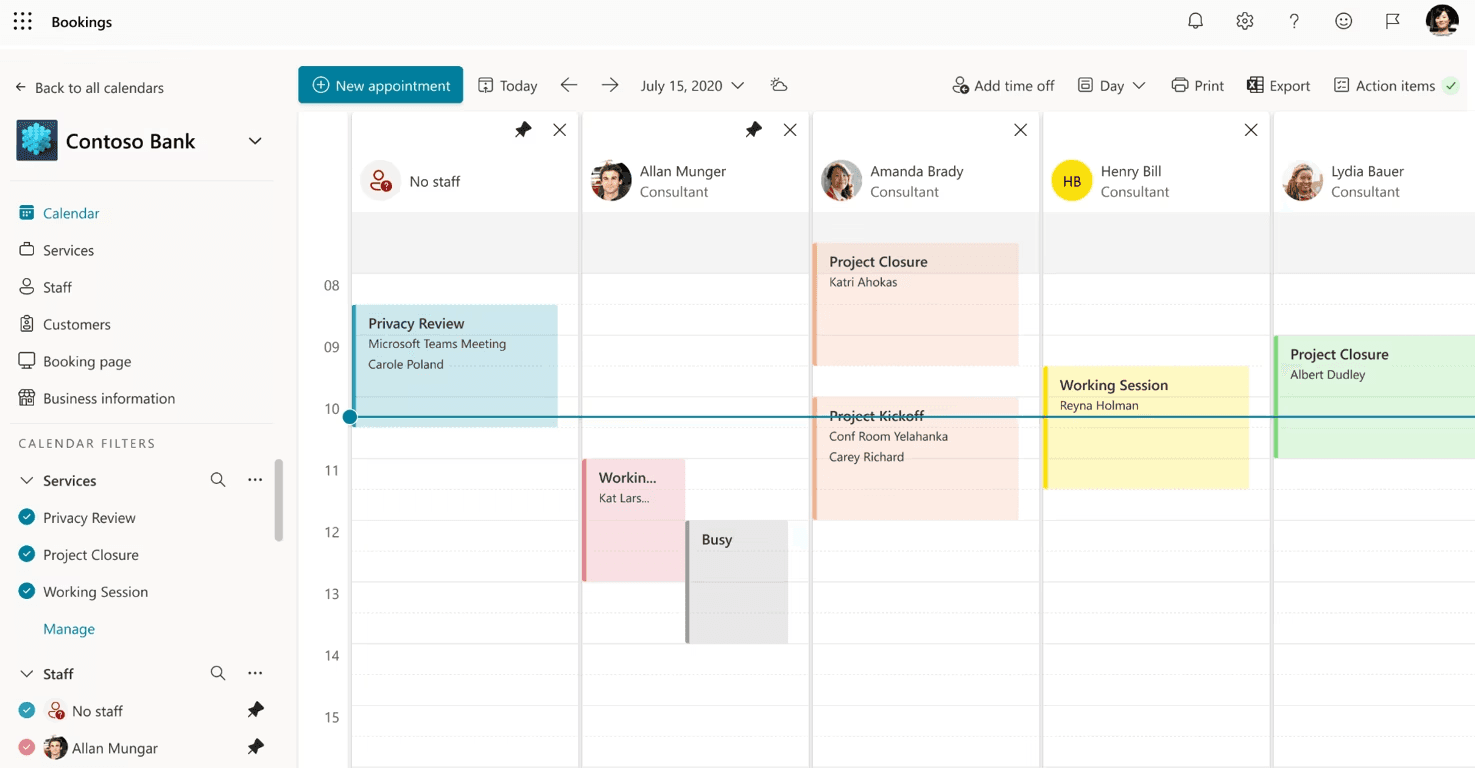
Microsoft Stream vs Loom
In the realm of video management, you may feel more familiar with Loom due to its easy sharing capability. However, let us introduce you to Microsoft Bookings, a remarkable solution that not only matches Loom's features but also seamlessly integrates with the extensive Microsoft 365 ecosystem, empowering your team with effortless collaboration and instant access to videos right within your existing tools and applications. Say goodbye to juggling multiple platforms and embrace a unified experience that supercharges productivity and simple workflows.

When it comes to security and privacy, Microsoft Stream takes the lead. Your sensitive video content is safeguarded with cutting-edge features like robust encryption, granular access controls, and compliance standards that ensure your data remains confidential. With Microsoft's unwavering commitment to data protection, you can trust that your videos are shielded from unauthorized access, giving you peace of mind and enabling your organization to maintain the highest levels of confidentiality.
Wrap up
In conclusion, Microsoft 365 for Small Businesses provides a cloud-powered solution that offers a wide range of applications and tools to boost collaboration, productivity, and data security. With Microsoft 365, businesses can leverage familiar Microsoft Office applications, seamless cloud-based access, online updates, secure cloud storage, stress-free budgeting, larger mailbox storage, and an all-in-one solution. Some featured apps like Microsoft Teams offers comprehensive features for internal meetings and productivity, while SharePoint excels in collaboration and workflow management. On another hand, Microsoft Publisher and Adobe InDesign provide distinct options for designing professional-quality materials, with Publisher offering affordability and ease of use, while InDesign caters to advanced design needs. Overall, Microsoft 365 stands out as a comprehensive and reliable choice for small businesses.
If you're looking for valuable insights on setting up Microsoft 365 and maximizing its potential, we have two fantastic articles for you. Head over to this page to discover a comprehensive guide on how to set up Microsoft 365 effectively. Additionally, you might find this guide interesting. This buyer's guide provides essential information and comparisons to help you choose the right Microsoft 365 plan that aligns with your specific needs.